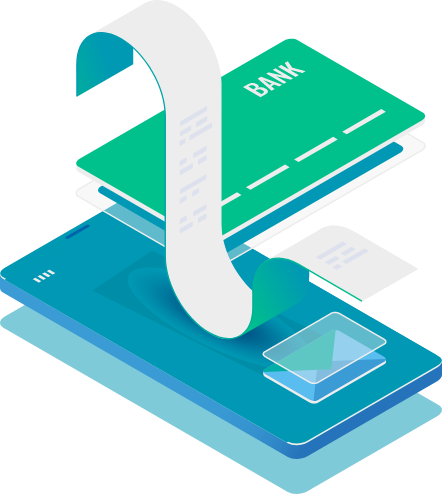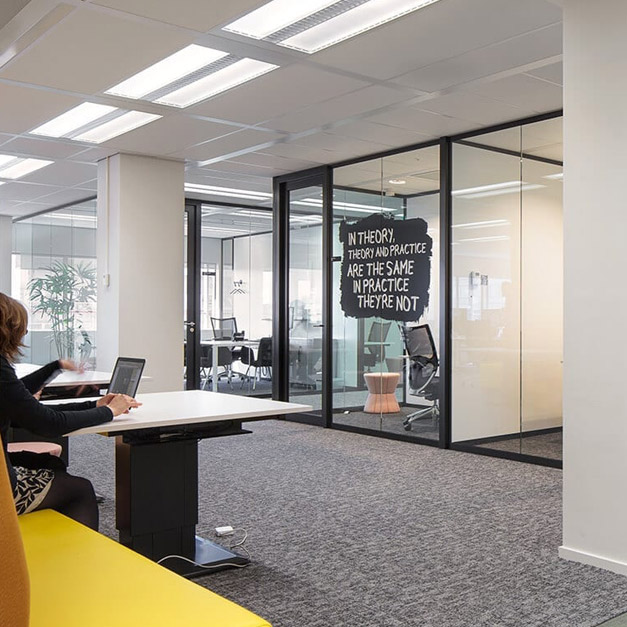We have more than 15 years of experience in building web applications, integrations, and apps. We provide fully integrated teams that can handle everything from idea to launch, and everything in between.
Expertise in FinTech
At Zilverline, we specialize in transforming digital finance ideas into reality. Our teams have deep expertise across a wide range of FinTech technologies and platforms, allowing us to deliver secure, scalable, and user-friendly solutions — quickly and efficiently
Custom development
From innovative banking apps to payment platforms and financial marketplaces, we design and build solutions tailored to your business goals. Every product is crafted with the latest technologies to ensure speed, reliability, and compliance.
Grip on your software development
With our Agile approach and Scrum methodology, we ensure that your software development is efficient, transparent, and adaptable to changes.
Dedicated teams
Our experienced Scrum teams work closely with you to deliver high-quality software solutions that meet your business objectives.
User-centric applications
We design and develop applications that are intuitive and easy to use, enhancing user satisfaction and engagement.
Quality and user experience
We prioritize quality and user experience in every project, ensuring that the end product is not only functional but also user-friendly and reliable.